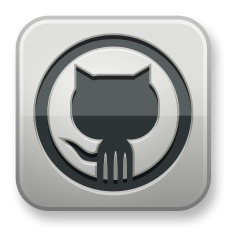Overview
You will use this API to handle connections to rooms and streams in your web applications.
This API is designed to be executed in the browsers of your users, so it is provided as a JavaScript file you can reference in your web applications.
Typical usage consists of: connection to the desired room, using the token retreived in the backend (explained at Server API), management of local audio and video, client event handling, and so on.
Here you can see the main classes of the library:
| Class | Description |
|---|---|
| Erizo.Stream | It represents a generic Event in the library, which is inherited by the others. |
| Erizo.Room | It represents an events related to Room connection. |
| Erizo.Events | It represents an event related to streams within a room. |
Stream
It will handle the WebRTC (audio, video and/or data) stream, identify it, and where it should be drawn.
They could be local or remote. Licode internally creates remote streams through the Erizo.Room APIs.
It will identify each local and remote streams with stream.getID() and it controls where it should be drawn in the HTML page according to stream.play() (just in case they are video/audio streams).
You need to initialize the Stream before you can use it in the Room. Typical initializacion of Stream is:
var stream = Erizo.Stream({audio:true, video:false, data: true, attributes: {name:'myStream'}});
audio, video and data variables has to be set to true if you want to publish them in the room. While attributes variable can store additional information related to the stream. This information will be shared between clients in the room.
If you want to use a stream to share your screen you should initialize it this way:
var stream = Erizo.Stream({screen: true, data: true, attributes: {name:'myStream'}});
Note that, if you use a Stream this way, the client that will share its sreen must access to your web app using a secure connection (with https protocol).
The Stream API is currently using the MediaDevices.getDisplayMedia() method. The MediaDevices.getUserMedia() method can be still used for sharing the screen by specifying an extensionId or desktopStreamId. Instructions for developing Chrome extensions can be found here. Additionally, in Chrome, you can use your own extension outside of Licode and directly pass the chromeMediaSourceId as a parameter:
var stream = Erizo.Stream({screen: true, data: true, attributes: {name:'myStream'}, desktopStreamId:'ID_PROVIDED_BY_YOUR_EXTENSION'});
You can also specify some constraints about the video size when creating a stream. In order to do this you need to include a videoSize parameter that is an array with the following format: [minWidth, minHeight, maxWidth, maxHeight]
var stream = Erizo.Stream({video: true, audio: true, videoSize: [320, 240, 640, 480]});
Also, you can create a stream to publish an external source to the Licode session. At this point, RTSP and files are supported, depending on the Codec (only H.264 for RTSP and VP8 + (OPUS or PCMU8) for files. You can create an external stream by using the url variable. These streams can be then published just as if they were a local stream.
For instance, to create a stream from a rtsp source:
var stream = Erizo.Stream({video: true, audio: false, url:"rtsp://user:pass@the_server_url:port"});
Or, to create a stream from a .mkv file:
var stream = Erizo.Stream({video: true, audio: false, url:"file:///path_to_file/movie.mkv"});
You can access the next variables in a stream object:
stream.showingto check whether the stream is locally playing our video/audio.stream.roomto know with which room it is connected.stream.localto know if the given stream is local or remote.
In the next table we can see the functions of this class:
| Function | Description |
|---|---|
| hasAudio() | Indicates if the stream has audio activated. |
| hasVideo() | Indicates if the stream has video activated. |
| hasData() | Indicates if the stream has data activated. |
| init() | Initializes the local stream. |
| close() | Closes the local stream. |
| play(elementID, options) | Draws the video or starts playing the audio in the HTML. |
| stop() | Removes the video from the HTML. |
| muteAudio(isMuted, callback) | Mutes the audio track of a remote stream. |
| muteVideo(isMuted, callback) | Mutes the video track of a remote stream. |
| sendData(msg) | It sends data through the Stream to clients that are subscribed. |
| getAttributes() | Gets the attributes variable stored when you created the stream. |
| setAttributes() | It sets new attributes to the local stream that are spread to the room. |
| getVideoFrame() | It gets a Bitmap from the video. |
| getVideoFrameURL() | It gets the URL of a Bitmap from the video. |
| updateConfiguration(config, callback) | Updates the spec of a stream. |
| updateSimulcastLayersBitrate(config) | Updates the bitrates for each simulcast layer. |
| updateSimulcastActiveLayers(config) | Updates if each simulcast layer is active. |
Check if the stream has audio, video and/or data active
You can check if the stream has audio, video and/or data activated by these functions.
stream.hasAudio();
stream.hasVideo();
stream.hasData();
Initialize the Stream
It initializes the stream and tries to retrieve a stream from local video and audio (in case you've activated them).
You need to call this method before you can publish the stream in the room or play it locally.
stream.init();
stream.addEventListener('access-accepted', function(event) {
console.log("Access to webcam and/or microphone granted");
});
stream.addEventListener('access-denied', function(event) {
console.log("Access to webcam and/or microphone rejected");
});
Close a local stream
It closes a local stream.
If the stream has audio and/or video this method also stops the capture of your camera and microphone.
If the stream is published in a room this method also unpublish it.
If the stream is playing in a div this method also stops it.
stream.close();
Play a local stream in the HTML
It starts playing the video/audio at once at the given elementID. It automatically creates an audio/video HTML tag.
elementID as argument. You can optionally hide the volume slider with the options argument.
stream.play(elementID, {speaker: false});
stream.play(elementID, {crop: false});
Remove the local stream from the HTML
It stops playing the video/audio.
stream.stop();
Mute the audio or video track of a remote stream
It stops receiving audio/video from a remote stream. The publisher of the stream will keep sending audio/video information to Licode but this particular subscriber won't receive it.
If we call it in the publisher's side, Licode will stop sending audio/video data to all its subscribers.
Note: it won't work on local streams, in p2p rooms or when the stream does not have an audio track.
stream.muteAudio(true, function (result) {
if (result === 'error') {
console.log("There was an error muting the steram")
}
});
stream.muteAudio(false, function (result) {
if (result === 'error') {
console.log("There was an error unmuting the steram")
}
});
Besides, you could also mute/unmute the video track by calling muteVideo() with the same parameters.
Send Data through the stream
It sends a message through this stream. All users that are already subscribed to it will received the message.
stream-data event sent from the stream. So all clients should be previously subscribed to this stream.
stream.sendData({text:'Hello', timestamp:12321312});
Get the attributes object
Gets the attributes object that the user stored or updated in the stream.
var stream = Erizo.Stream({audio:true, video:false, data: true, attributes: {name:'myStream', type:'public'}});
var attributes = stream.getAttributes();
if(attributes.type === 'public') {
console.log(attributes.name);
}
stream.addEventListener("stream-attributes-update", function(evt) {
var stream = evt.stream;
// Handle stream attribute event.
});
Set the attributes object
Updates attributes object in the stream. It can only be used in local streams and the changes will be propagated to the users who are subscribed to such stream. Other users will be notified through a special event called stream-attributes-update.
var stream = Erizo.Stream({audio:true, video:false, data: true, attributes: {name:'myStream', type:'public'}});
var attributes = stream.setAttributes({name: 'myStreamUpdated', type: 'private'});
Get a frame from the video
It gets an image frame from the video.
var bitmap;
var canvas = document.createElement('canvas');
var context = canvas.getContext('2d');
canvas.id = "testCanvas";
document.body.appendChild(canvas);
setInterval(function() {
bitmap = stream.getVideoFrame();
canvas.width = bitmap.width;
canvas.height = bitmap.height;
context.putImageData(bitmap, 0, 0);
}, 100);
Get the URL of a frame from the video
It gets the URL of an image frame from the video.
Update the spec of a stream
It updates the audio and video maximum bandwidth for a publisher or a subscriber (it will affect other subscribers when Simulcast is not used).
It can also be used in remote streams to toggle slideShowMode
var config = {maxVideoBW: 300, maxAudioBW: 300};
localstream.updateConfiguration(config, function(result) {
console.log(result);
});
// We can update options also on a remote stream
remoteStream.updateConfiguration({slideShowMode:true}, function (result){
console.log(result);
});
Update Simulcast Layers Bitrate
It allows us to change the max bitrate assigned for each spatial layer in Simulcast. It can only be applied to publishers.
localStream.updateSimulcastLayersBitrate({0: 80000, 1: 430000});
In this example we are configuring 2 spatial layers bitrates, limiting the lower layer to 80 Kbps and the higher to 430 Kbps.
Update Simulcast Active Layers
We can decide which Simulcast layers are active. It can only be applied to publishers.
localStream.updateSimulcastActiveLayers({0: true, 1: false});
In this example we are disabling layer 1 while the other layer (0) is active.
Room
It represents a Licode Room. It will handle the connection, local stream publication and remote stream subscription.
Typical Room initialization would be:
var room = Erizo.Room({token:'213h8012hwduahd-321ueiwqewq'});
It will create the room object by passing the token this users have previously received from your service. This token is has to be retreived using the Server API, because it is a user access token. But you need to call to the connect function we will see later in order to connect to the room.
You can access some variables like:
room.localStreamsto retrieve the current list of local streams available in the room.room.remoteStreamsto retrieve the current list of remote streams available in the room.room.roomIDto know the identifier of this room.room.stateto access the current state of the room. States can be 0 if it is disconnected, 1 if it is connecting, and 2 if it is connected.
In the next table we can see the functions of this class:
| Function | Description |
|---|---|
| connect() | It stablishes a connection to the room. |
| publish(stream) | It publishes the stream. |
| subscribe(stream) | It subscribes to a remote stream. |
| unsubscribe(stream) | It unsubscribes from the stream. |
| unpublish(stream) | It unpublishes the local stream. |
| disconnect() | It disconnects from the room. |
| startRecording(stream) | Starts recording the stream. |
| stopRecording(recordingId) | Stops a recording identified by its recordingId. |
| getStreamsByAttribute(name, value) | It returns a list of the remote streams that have the attribute specified by name - value strings. |
Open a connection to Room
It establishes a connection to the room. This function is asynchronous so we need to add an event listener to know when we are finally connected to the room. It will throw a room-connected event when it occurs.
room has to be previously created with a valid token. Then we connect to the room (line 1), and we add an event listener to wait for the connection to be established (line 2).
Please, take into account that you can't do anything else with the room until you have received this event!!.
room.connect();
room.addEventListener("room-connected", function(event) {
console.log("Connected!");
});
Publish the local stream
It publishes the local stream given by an argument called stream.
Your client should be connected to the room and the stream should be first initialized.
When you call this function it starts to send video or audio to your Licode Room. Once the stream is ready all clients in the room will receive a stream-added event with the information about your stream and they could subscribe to it.
room.publish(localStream);
room.addEventListener("stream-added", function(event) {
if (localStream.getID() === event.stream.getID()) {
console.log("Published!!!");
}
});
room.publish also allows to set a bandwidth limit for the localStream. We do this by passing the maxVideoBW variable as an option. The BW is expressed in Kbps. Keep in mind that the field config.erizoController.maxVideoBW in the server configuration has higher priority than this one and that config.erizoController.defaultVideoBW will be used by default if this option is not passed.
room.publish(localStream, {maxVideoBW:300});
We can also force the client to use a TURN server when publishing by setting the next parameter:
room.publish(localStream, {forceTurn: true});
There are two options that allow advance control of video bitrate in Chrome:
- startVideoBW: Configures Chrome to start sending video at the specified bitrate instead of the default one.
- hardMinVideoBW: Configures a hard limit for the minimum video bitrate.
room.publish(localStream, {startVideoBW: 1000, hardMinVideoBW:500});
In room.publish you can include a callback with two parameters, id and error. If the stream has been published, id contains the id of that stream. On the other hand, if there has been any kind of error, id is undefined and the error is described in error.
room.publish(localStream, {maxVideoBW:300}, function(id, error){
if (id === undefined){
console.log("Error publishing stream", error);
} else {
console.log("Published stream", id);
}
});
Publish Simulcast Streams
You can enable Simulcast in the publisher by adding the next option:
room.publish(localStream, {simulcast: {numSpatialLayers: 2}});
Being numSpatialLayers the max number of spatial layers the publisher will send.
You can also limit the bitrate for each layer:
room.publish(localStream, {simulcast: {numSpatialLayers: 2, spatialLayerBitrates: {0: 80000, 1: 430000}}});
In that example we are configuring 2 spatial layers, limiting the lower layer to 80 Kbps and the higher to 430 Kbps.
Note: Simulcast only works with Google Chrome and it's not compatible with Licode's recording yet.
Subscribe to a remote stream
It subscribes to a remote stream in the room.
For subscribing to a stream you first need to connect to the room and know which streams are available in the room. So as we have already seen we first need to add an event listener to receive stream-added events.
In this case you will need an object of the Stream class, that we receive with that event.
room.addEventListener("stream-subscribed", function(streamEvt) {
console.log("Stream subscribed");
});
room.subscribe(stream);
You can choose which components (audio/video) of the stream you want to subscribe to using the second parameter of subscribe method.
room.addEventListener("stream-subscribed", function(streamEvt) {
console.log("Stream subscribed");
});
room.subscribe(stream, {audio: true, video: false});
room.subscribe also allows to set a bandwidth limit for a subscription. We do this by passing the maxVideoBW variable as an option. The BW is expressed in Kbps. Keep in mind that the field config.erizoController.maxVideoBW in the server configuration has higher priority than this one and that config.erizoController.defaultVideoBW will be used by default if this option is not passed. More importantly, if the publisher is not using simulcast, the lowest maxVideoBW set to a subscriber will limit the max bandwidth used by that particular stream for the publisher and all the subscribers.
room.subscribe(stream, {maxVideoBW:300});
We can also force the client to use a TURN server when subscribing by setting the next parameter:
room.subscribe(localStream, {forceTurn: true});
In room.subscribe you can include a callback with two parameters, result and error. If the stream has been subscribed, result is true. On the other hand, if there has been any kind of error, result is undefined and the error is described in error.
room.subscribe(stream, {audio: true, video: false}, function(result, error){
if (result === undefined){
console.log("Error subscribing to stream", error);
} else {
console.log("Stream subscribed!");
}
});
When subscribing you can also configure the receiver to receive a lower bitrate Video stream from the publisher. We call this feature slideShowMode. By enabling it, this subscriber will receive one frame every two seconds from the publisher and won't affect the quality of other subscribers.
room.subscribe(stream, {audio: true, video: true, slideShowMode:true}, function(result, error){
if (result === undefined){
console.log("Error subscribing to stream", error);
} else {
console.log("Stream subscribed!");
}
});
SlideShowMode can also be toggled on or off using stream.updateConfiguration. Keep in mind this will only work on remote streams (subscriptions).
When we enable Simulcast it is also interesting to specify whether the subscriber should not receive a resolution or frame rate beyond a maximum. We can configure it like in the example below:
room.subscribe(stream, {video: {height: {max: 480}, width: {max: 640}, frameRate: {max:20}}}, function(result, error){
if (result === undefined){
console.log("Error subscribing to stream", error);
} else {
console.log("Stream subscribed!");
}
});
It would help us not wasting CPU or bandwidth if, for instance, we will not render videos in a <video> element bigger than 640x480.
Unsubscribe from a remote stream
You can unsubscribe from a stream you are currently subscribed.
Here apply the same requirements seen in the subscription.
room.unsubscribe(stream);
In room.unsubscribe you can include a callback with two parameters, result and error. If the stream has been unsubscribed, result is true. On the other hand, if there has been any kind of error, result is undefined and the error is described in error.
room.unsubscribe(stream, function(result, error){
if (result === undefined){
console.log("Error unsubscribing", error);
} else {
console.log("Stream unsubscribed!");
}
});
We can listen to an event called stream-unsubscribed that is triggered when the unsubscription is completed (the stream no longer lives in the client nor the server). This event is interesting in cases where we might subscribe again to the stream, to avoid having conflicts or setting artificial delays to wait for resubscriptions.
Unpublish a local stream
You can unpublish your stream given in stream when your are connected to a room and you are currently publishing it.
Here apply the same requirements seen in the publish function.
The room will throw a stream-removed event to all the users when your streams are not published.
room.unpublish(localStream);
room.addEventListener("stream-removed", function(event) {
if (localStream.getID() === event.stream.getID()) {
console.log("Unpublished!!!");
}
});
In room.unpublish you can include a callback with two parameters, result and error. If the stream has been unpublished, result is true. On the other hand, if there has been any kind of error, result is undefined and the error is described in error.
room.unpublish(localStream, function(result, error){
if (result === undefined){
console.log("Error unpublishing", error);
} else {
console.log("Stream unpublished!");
}
});
Disconnect from Room
You can disconnect from the room when you want.
The room will throw a room-disconnected event.
room.disconnect();
Managing Quality Adaptation
By default, Licode will try to adapt the video quality of each publisher to the worst subscriber, that way, we ensure that all participants can partake in the conference. However, that means that video quality can be degraded for all the participants in a room if just one of them does not have enough bandwidth available.
To solve this, Licode gives you a flexible way to configure the behaviour of the adaptation per publisher. You specify a minVideoBW when you publish a stream. This will set the minimum video bitrate, you can use this when you want to control the minimum video quality for a given stream. On the subscriber, an estimate of the available bandwidth is calculated for a particular stream. Licode will react to a subscriber that is under the minVideoBW set by the publisher, based on the specified adaptation scheme. If no scheme is specified, Licode will only notify subscribers via a streamEvent.
room.publish(localStream, {maxVideoBW:2000, minVideoBW: 1000});
Schemes
An adaptation scheme is a behaviour patter that Licode will use on the subscribers that report having less available bandwidth than what was configured via minVideoBW.
Currently Licode implements three different adaptations schemes, one built on top of the other.
-
notify: Licode will only notify periodically subscribers that are belowminVideoBW. The possible messages, included instreamEvent.msgare:- insufficient: Indicates the subscriber is not reporting enough bandwidth
-
notify-break: Licode will notify subscribers, stop adapting the publisher to problematic subscribers and relegate them to audio-only mode. The possible messages, included instreamEvent.msgare:- insufficient: Indicates the subscriber is not reporting enough bandwidth
- audio-only: Licode will now send only audio to this subscriber and the publisher will not try to adapt Video quality.
-
notify-break-recover: Same as notify-break but Licode will periodically try to recover the subscriber's video.The possible messages, included instreamEvent.msgare:- insufficient: Indicates the subscriber is not reporting enough bandwidth, Licode will stop sending Video to this subscriber and the publisher won't try to adapt.
- recovered: This stream has successfully recovered, reports more that minVideoBW and Licode will treat it as a stream with no bandwidth problems
- audio-only: Licode will stop trying to recover and send only audio to this subscriber and the publisher will not try to adapt Video quality.
You will have to set your desired scheme per publisher:
room.publish(localStream, {maxVideoBW:2000, minVideoBW: 1000 scheme:"notify-break"});
The default scheme is notify.
Licode uses streamEvents to notify clients, so you will need to listen to the following events to properly take advantage of the schemes in your application. These events are:
notify: Licode will only notify periodically subscribers that are belowminVideoBW.notify-break: Licode will notify subscribers, stop adapting the publisher to problematic subscribers and relegate them to audio-only mode.notify-break-recover: Same as notify-break but Licode will periodically try to recover the subscriber's video.
Keep in mind you can use this in combination with SlideShowMode allowing for a wide variety of configurations.
Start Recording
Start the recording of a stream in the server in the path specified in licode_config.js
The recording will stored in a .mkv file using VP8 codec for video and PCMU or OPUS for audio, depending on the server configuration. This file can be played directly or streamed into a Licode room.
Licode will keep recording until stopRecording is called or the stream is removed from the room.
room.startRecording(localStream, function(recordingId, error) {
if (recordingId === undefined){
console.log("Error", error);
} else {
console.log("Recording started, the id of the recording is ", recordingId);
}
});
Stop Recording
Stop the recording of a stream. You must provide the identificator of the recording: recordingId.
room.stopRecording(recordingId, function(result, error){
if (result === undefined){
console.log("Error", error);
} else {
console.log("Stopped recording!");
}
});
Playing recorded streams
There are two ways of playing a recorded stream. Both of them involve the creation of an external stream. You can either set the url variable to the path of the recorded file or use the recordingId as a variable.
recordingId.
var stream = Erizo.Stream({video: true, audio: false, url:"file:///path_to_file/previousRecording.mkv"});
room.publish(stream);
var stream2 = Erizo.Stream({audio:true, video:true, recording: 'asda2131231'});
room.publish(stream2);
Get Streams by attribute
You can search remote streams by attribute. A remote stream is a room stream you have previously subscribed to.
var streams = room.getStreamsByAttribute('type', 'public');
// streams is an array that contains the stream objects.
Event Handling
Room inherits EventDispatcher (see events for further information), for handling RoomEvents and StreamEvents. For example:
- Event 'room-connected' points out that the user has been successfully connected to the room.
- Event 'room-error' indicates that there has been an error and it hasn't been possible to connect to the room.
- Event 'room-disconnected' shows that the user has been already disconnected.
- Event 'stream-added' indicates that there is a new stream available in the room.
- Event 'stream-removed' shows that a previous available stream has been removed from the room.
The client could receive any event when it is connected.
var room = Room({token:"..."});
room.addEventListener("room-connected", function(evt){...});
room.addEventListener("room-error", function(evt){...});
room.addEventListener("room-disconnected", function(evt){...});
room.addEventListener("stream-added", function(evt){...});
room.addEventListener("stream-removed", function(evt){...});
room.connect();
Events
Licode provides a set of event classes to handle changes during client connection.
Room and Stream classes throw different Licode events (they are EventDispatchers) and it's always a good idea to listen to them. Here we will explain the different kinds of events in Licode. In the next table you can see a brief description.
| Class | Description |
|---|---|
| Licode Event | It represents a generic Event in the library, which is inherited by the others. |
| Room Event | It represents an events related to Room connection. |
| Stream Event | It represents an event related to streams within a room. |
Licode Event
It handles the type of event, that is important when adding event listeners to EventDispatchers and dispatching new events.
var event = Erizo.LicodeEvent({type: "room-connected"});
Room Event
It represents connect and disconnect events.
You can access the list of streams connected to the room by accessing roomEvent.streams.
These are the type of Room events thrown:
- room-connected: points out that the user has been successfully connected to the room. This message also provides the list of streams that are currently published in the room.
- room-error: indicates that it hasn't been possible a succesufully connection to the room.
- room-disconnected: shows that the user has been already disconnected.
They are all dispatched by Room objects
var roomEvent = Erizo.RoomEvent({type:"room-connected", streams:[stream1, stream2]});
room.addEventListener("room-connected", function(evt){...});
Stream Event
It represents an event related to a stream.
You can access the related stream by streamEvent.stream.
Some of them have a more detailed message in streamEvent.msg.
For stream-failed events there is another field streamEvent.origin to give us more info about the reason of the failure.
There are the different types of Stream events:
- access-accepted: indicates that the user has accepted to share his camera and microphone.
- access-denied: indicates that the user has denied to share his camera and microphone.
- stream-added: indicates that there is a new stream available in the room.
- stream-removed: shows that a previous available stream has been removed from the room.
- stream-data: thrown by the stream it indicates new data received in the stream.
- stream-attributes-update: notifies when the owner of the given stream updates its attributes
- bandwidth-alert: thrown when a subscriber stream is reporting less than the
minVideoBWspecified in the publisher. The event has three parts:streamEvent.streamis the problematic subscribe stream.streamEvent.bandwidthis the available bandwidth reported by that stream.streamEvent.msgthe status of that stream, depends on the adaptation scheme.
- stream-failed: A stream has failed, either in the connection establishment or during the communication.
- stream-ended: A track of the stream (specified in the msg. es.audio/video) is ended, probably caused by an hardware disconnection. Emitted only once
They all are dispatched by Room objects.
var streamEvent = Erizo.StreamEvent({type:"stream-added", stream:stream1});
stream-added, stream-removed and stream-failed are dispatched by Room objects, so you need to add event listeners to them.
room.addEventListener("stream-removed", function(evt){...});
access-accepted, access-denied, stream-data, stream-attributes-update and bandwidth-alert are dispatched by Stream objects, so you need to add event listeners to them.
stream.addEventListener("access-accepted", function(evt){...});
stream.addEventListener("stream-data", function(evt){
console.log('Received data ', evt.msg, 'from stream ', evt.stream.getAttributes().name);
});
room.addEventListener("stream-attributes-update", function(evt){...});
Connection Event
It represents an event related to an internal connection.
There is currently only one possible event type called connection-failed that is triggered when the signaling negotiation inside a connection times out.
They are dispatched by Room objects.
var connectionEvent = Erizo.ConnectionEvent({type:"connection-failed"});
connection-failed is dispatched by Room objects, so you need to add event listeners to them.
room.addEventListener("connection-failed", function(evt) {...});
Examples
Here we show some examples and code snippets for typical use cases in this API.
In this section we will see a set of examples to use almost every part of this API.
<html>
<head>
<title>Licode Basic Example</title>
<script type="text/javascript" src="erizo.js"></script>
<script type="text/javascript">
window.onload = function () {
var localStream = Erizo.Stream({audio: true, video: true, data: true});
var room = Erizo.Room({token: "af54/=gopknosdvmgiufhgadf=="});
localStream.addEventListener("access-accepted", function () {
var subscribeToStreams = function (streams) {
for (var index in streams) {
var stream = streams[index];
if (localStream.getID() !== stream.getID()) {
room.subscribe(stream);
}
}
};
room.addEventListener("room-connected", function (roomEvent) {
room.publish(localStream);
subscribeToStreams(roomEvent.streams);
});
room.addEventListener("stream-subscribed", function(streamEvent) {
var stream = streamEvent.stream;
var div = document.createElement('div');
div.setAttribute("style", "width: 320px; height: 240px;");
div.setAttribute("id", "test" + stream.getID());
document.body.appendChild(div);
stream.play("test" + stream.getID());
});
room.addEventListener("stream-added", function (streamEvent) {
var streams = [];
streams.push(streamEvent.stream);
subscribeToStreams(streams);
});
room.addEventListener("stream-removed", function (streamEvent) {
// Remove stream from DOM
var stream = streamEvent.stream;
if (stream.elementID !== undefined) {
var element = document.getElementById(stream.elementID);
document.body.removeChild(element);
}
});
room.connect();
localStream.play("myVideo");
});
localStream.init();
};
</script>
</head>
<body>
<div id="myVideo" style="width:320px; height: 240px;">
</div>
</body>
</html>
Customize Logging
You can configure and customize the way ErizoClient:
| Function | Description |
|---|---|
L.Logger.setLogLevel(LogLevel) |
Sets the log level from 0 (DEBUG) to 5(NONE) with decreasing level of detail |
L.Logger.setLogPrefix(logPrefix) |
You can pass a string as a prefix for every log ErizoClient log message |
L.Logger.setOutputFunction(outputFunction) |
You can pass a function that takes an array forming the log message to further customize the output |
Node.js Client
Running erizo clients in your node.js applications.
You can also run erizo clients in your node.js applications with the same API explained here. You can connect to rooms, publish and subscribe to streams and manage events. You need only to import the node module erizofc.js. This adds a new dependency that you will need to install: npm install socket.io-client
var newIo = require('socket.io-client');
var Erizo = require('.erizofc');
The lines to initialize a room and a stream change slightly. So, once you have a token:
var room = Erizo.Room(newIo, undefined, undefined, {token:'theToken'});
And for creating a Stream:
var stream = Erizo.Stream(undefined, {stream: {audio:true, video:true, data: true}});
The parameters set to undefined can be used for defining helper functions for getting the user media, the type of browser, etc. You can see examples of these helpers in erizoClient or spine code.
After instantiating a room and a stream you can use the API like explained for the browser case, calling Erizo.Room, Erizo.Stream and Erizo.Events. Note that you can not publish/subscribe streams with video and/or audio. We are working on this feature in order to develop another way of distribute video/audio streams.
You can also use Erizo Client Logger for managing log levels, etc.
Erizo.Logger.setLogLevel(Erizo.Logger.ERROR);
Developing custom handlers
Every time a packet is sent or received by erizo it goes through a pipeline that reads or modifies the packet to provide funcionalities such as muting the stream or configuring simulcast. The pipeline is composed by a series of handlers that receive a DataPacket struct from the previous handler in the chain and send a DataPacket struct to the next handler. DataPackets encapsulates all packets which are stored inside DataPacket->data. Licode offers an interface to create custom handlers to later insert inside the pipeline using the client API. A CustomHandler is a C++ class that extends the CustomHandler interface located at licode/erizo/src/pipeline/Handler.h. The different methods that you must implement are:
void read(Context *ctx, std::shared_ptr
void write(Context *ctx, std::shared_ptr
Positions position() override; // Returns position to place handler. The method return one of the three Positions in which the handler can be inserted: AFTER_READER, MIDDLE, BEFORE_WRITER. A handler located at the beggining AFTER_READER will be the first one to read the packet and the last one to write it. This is the opposite for the BEFORE_WRITER position. It is recommended for most handler to be inserted in the MIDDLE position unless required otherwise.
Read and write functions are used for different purpouses. When a client sends a packet it's mediaStram will read the packet and then all the mediaStreams for the rest of the clients will write the packet to their clients. Read is used when we want to send the modified packet to all users and the write method is used when we only want certain users to receive the modified stream.
Inside the handlers folder there is an example handler that will log different infomation related to the packet. This handler serves as an example and shows how to process the received packet, some utilites that Licode offer to read and modify rtp packetes and how to implement the logging. Be mind that the logger created in the handler must be added to the erizo_controller/erizoAgent/log4cxx.properties file for logs to appear.
Once the handler is finished it has to be added to the HandlerImporter to be accesible trought the API. The handler importer located at erizo/src/erizo/handlers/HandlerImporter.h receives a string vector and creates a dictinoray with pairs with its name as key and the pointer as value. The basic implementation consists on a dictinary that maps string to an enum value which is later used in a switch case structure to create the corresponding pointer. To add a new hanler to the APi you have to add a new value to the HandlerEnum enum and a new pair to the handlerDic with the values {'NameOfTheHandlerForTheAPI',EnumValue}. Finally add a new case to to the function loadHandlers in the HandlerImpoter.cpp file, using the new enum value as case. This implementation can be changed but the HandlerImporterInterface defined in HandlerImporter.h has to be maintained as it is used in the Client API. Recompile erizo after doing all changes for them to have effect.